PagerDuty(Beta)
Visit Config UI at: http://localhost:4000.
Step 1 - Add Data Connections
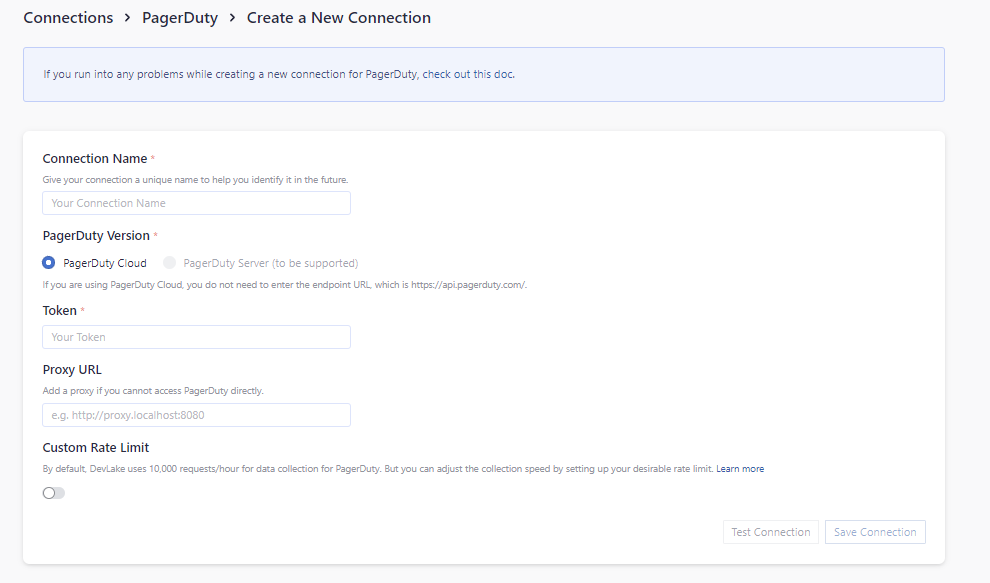
Connection Name
Give your connection a unique name to help you identify it in the future.
Token
Paste your PagerDuty personal access token (PAT) here. You may make it a Read-Only token for the plugin's purposes.
Test and Save Connection
Click Test Connection, if the connection is successful, click Save Connection to add the connection.
Step 1 - Add Data Connection
Create a project for PagerDuty by adding the connection created above to it.
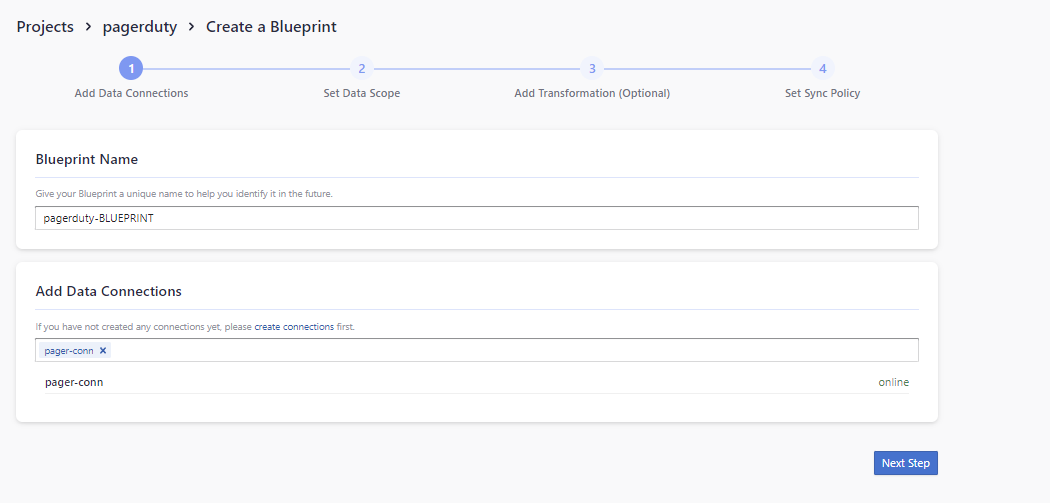
Step 2 - Setting Data Scope
Select services
Select the services you want to collect data from.
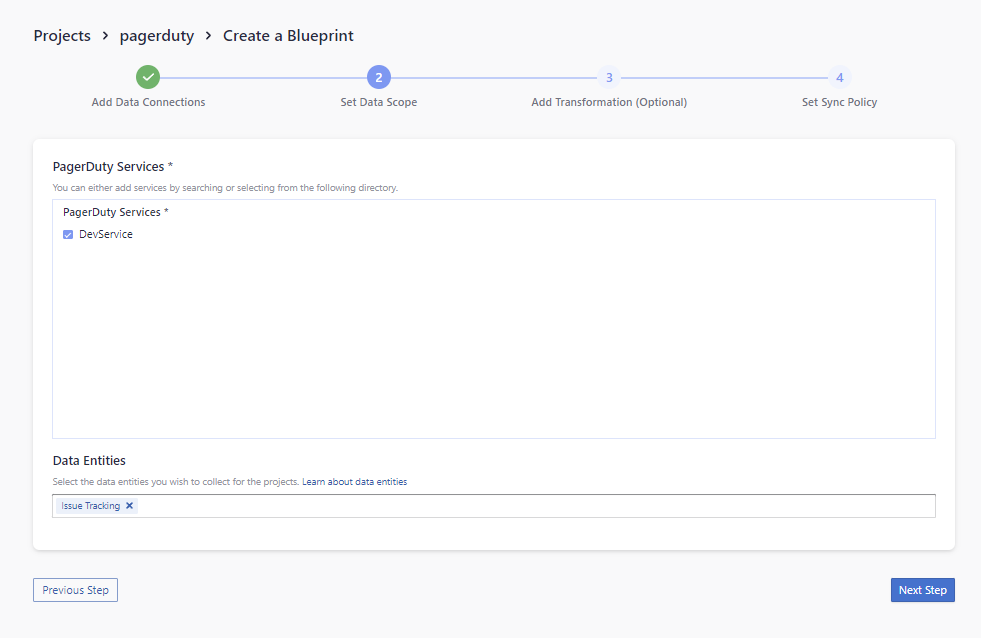
Data Entities
PagerDuty supports the following data entities.
- Issue Tracking: These map to PagerDuty incidents.
Step 3 - Adding Transformation Rules (Optional)
Currently, this plugin does not support transformation rules, so skip this page by clicking Next Step.
Step 4 - Set Sync Policy
Set the sync policy as you see fit. Note that PagerDuty can only collect data from up to 6 months prior to the present time.
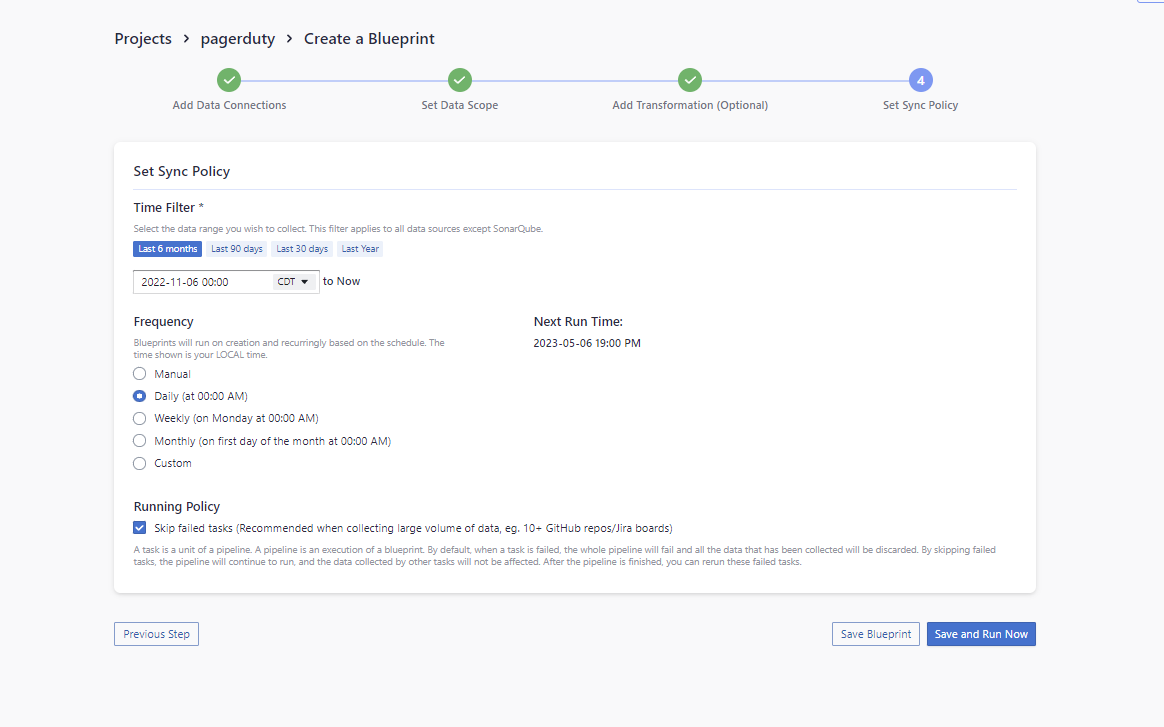
Troubleshooting
If you run into any problem, please check the Troubleshooting or create an issue