GitHub
Visit Config UI at: http://localhost:4000.
Step 1 - Add Data Connections
On the Connections page, you can select GitHub and create a new connection on it.
Step 1.1 - Authentication
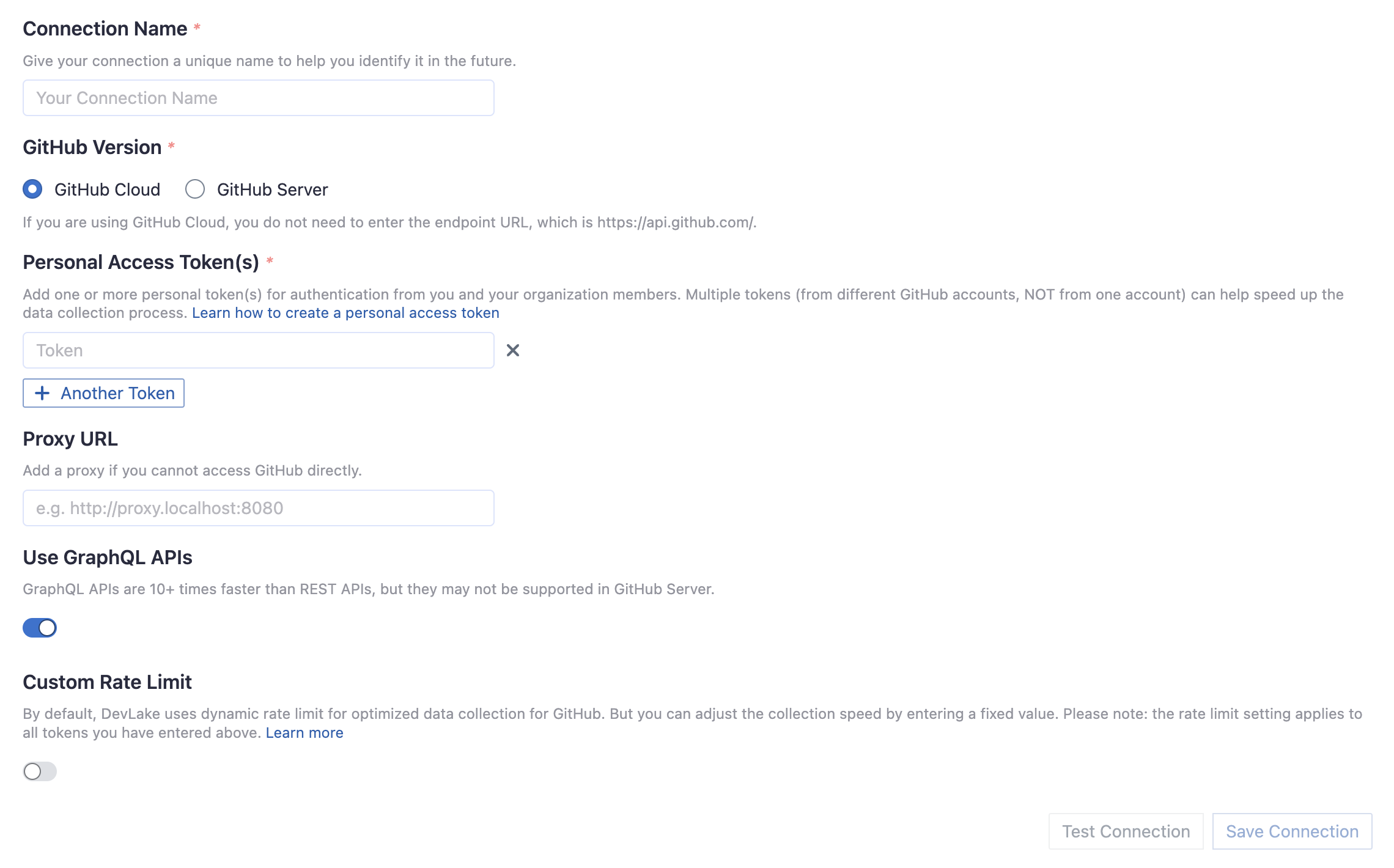
Connection Name
Give your connection a unique name to help you identify it in the future.
Endpoint URL
This should be a valid REST API endpoint, e.g. https://api.github.com/. The URL should end with /.
Personal Access Token(s)
You can use one of the following GitHub tokens: personal access tokens(PATs) or fine-grained personal access tokens.
GitHub Personal Access Tokens(Recommended)
Prerequisites: please make sure your organization has enabled Personal Access Token before configuration. See the detailed doc.
Learn about how to create a GitHub personal access token. The following permissions are required to collect data from repositories:
repo:statusrepo_deploymentread:userread:org
However, if you want to collect data from private repositories, the following permissions are required:
reporead:userread:org
The difference is that you have to give full permission for repos, not just repo:status and repo_deployment. Starting from v0.18.0, DevLake provides the auto-check for the permissions of your token(s).
The data collection speed is restricted by the rate limit of 5,000 requests per hour per token (15,000 requests/hour if you pay for GitHub enterprise). You can accelerate data collection by configuring multiple personal access tokens. Please note that multiple tokens should be created by different GitHub accounts. Tokens belonging to the same GitHub account share the rate limit.
Fine-grained Personal Access Tokens
Note: this token doesn't support GraphQL APIs. You have to disable Use GraphQL APIs on the connection page if you want to use it. However, this will significantly increase the data collection time.
If you're concerned with giving classic PATs full unrestricted access to your repositories, you can use fine-grained PATs announced by GitHub recently. With fine-grained PATs, GitHub users can create read-only PATs that only have access to repositories under certain GitHub orgs. But in order to do that, org admin needs to enroll that org with fine-grained PATs beta feature first. Please check this doc for more details. The token should be granted read-only permission for the following entities.
ActionsContentsDiscussionsIssuesMetadataPull requests
GitHub Apps (beta)
The GitHub App token expires every hour and does not auto-renew. To collect data from large repositories, please use the Personal Access Token for authentication.
Learn about how to create a GitHub Apps. The following permissions are required to collect data from repositories:
- Repository
- Actions
- Administration
- Checks
- Commit statuses
- Contents
- Deployments
- Issues
- Metadata
- Pull requests
- Organization
- Members
Use Graphql APIs
If you are using github.com or your on-premise GitHub version supports GraphQL APIs, toggle on this setting to collect data quicker.
- GraphQL APIs are 10+ times faster than REST APIs, but they may not be supported in GitHub on-premise versions.
- Instead of using multiple tokens to collect data, you can use ONLY ONE token because GraphQL APIs are quick enough.
Proxy URL (Optional)
If you are behind a corporate firewall or VPN you may need to utilize a proxy server. Enter a valid proxy server address on your network, e.g. http://your-proxy-server.com:1080
Fixed Rate Limit (Optional)
DevLake uses a dynamic rate limit to collect GitHub data. You can adjust the rate limit if you want to increase or lower the speed.
The maximum rate limit for GitHub is 5,000 requests/hour (15,000 requests/hour if you pay for GitHub enterprise). Please do not use a rate that exceeds this number.
Test and Save Connection
Click Test Connection, if the connection is successful, click Save Connection to add the connection.
Step 1.2 - Add Data Scopes
Choose the GitHub repositories you wish to collect either by finding them in the miller column, or searching.
You can only add public repositories through the search box.
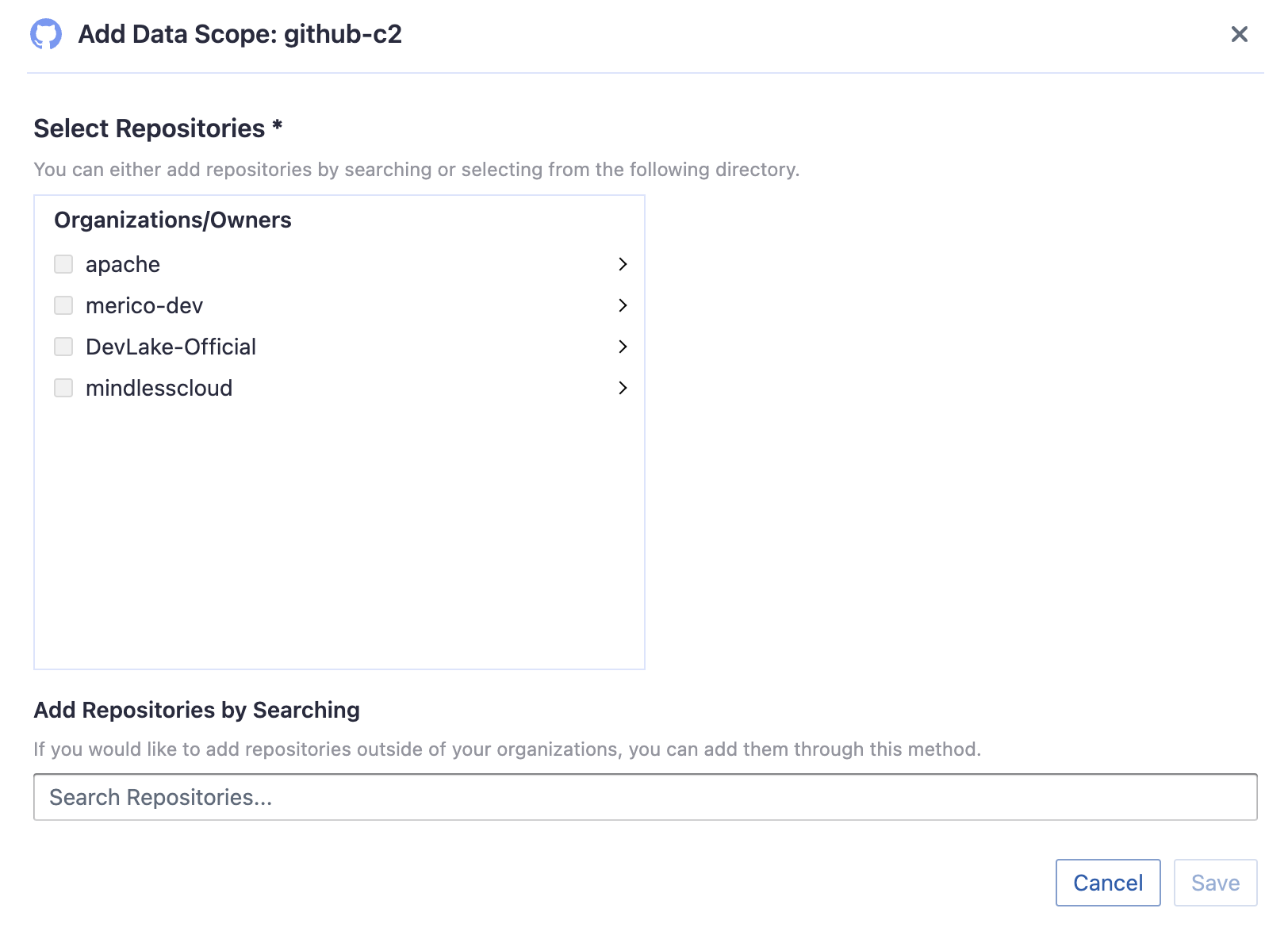
Step 1.3 - Add Scope Config (Optional)
Scope config contains two parts:
- The entities of which domain you wish to collect: Usually, you don't have to modify this part. However, if you don't want to collect certain GitHub entities, you can unselect some entities to accelerate the collection speed.
- Issue Tracking: GitHub issues, issue comments, issue labels, etc.
- Source Code Management: GitHub repos, refs, commits, etc.
- Code Review: GitHub PRs, PR comments and reviews, etc.
- CI/CD: GitHub Workflow runs, GitHub Workflow jobs, etc.
- Cross Domain: GitHub accounts, etc.
- The transformations on the GitHub data you are going to collect.
- The details of the transformations will be explained below.
- Without adding transformation rules, you can still view the "GitHub Metrics" dashboard. However, if you want to view "Weekly Bug Retro", "Weekly Community Retro" or other pre-built dashboards, the following transformation rules, especially "Type/Bug", should be added.
- Each GitHub repo has at most ONE set of transformations.
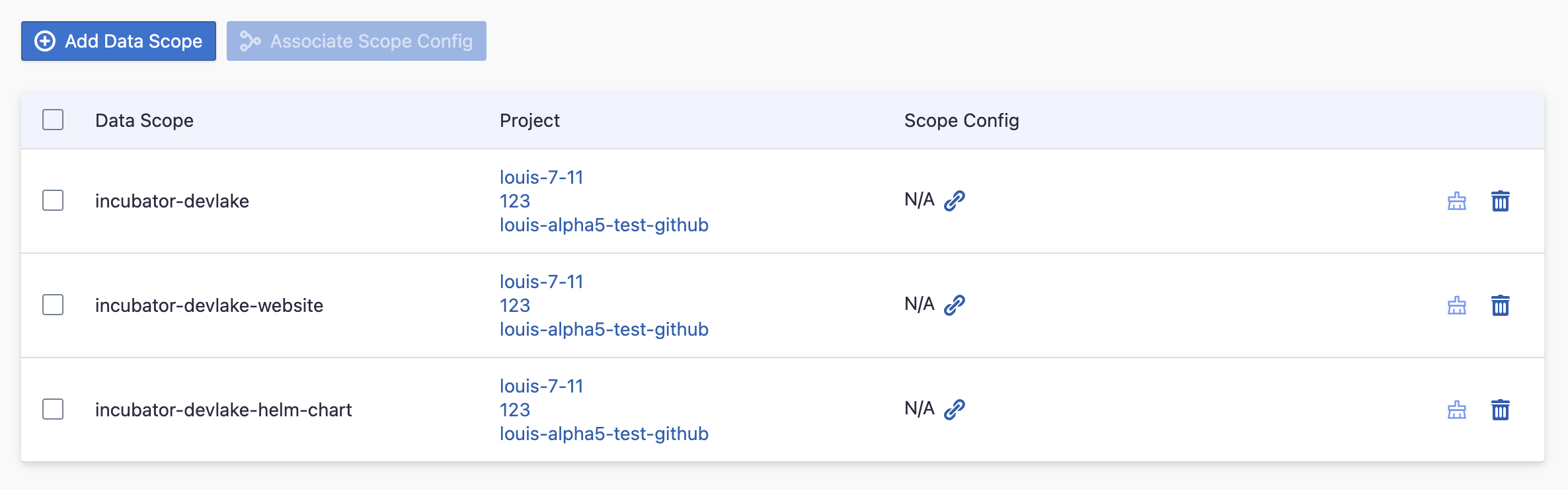
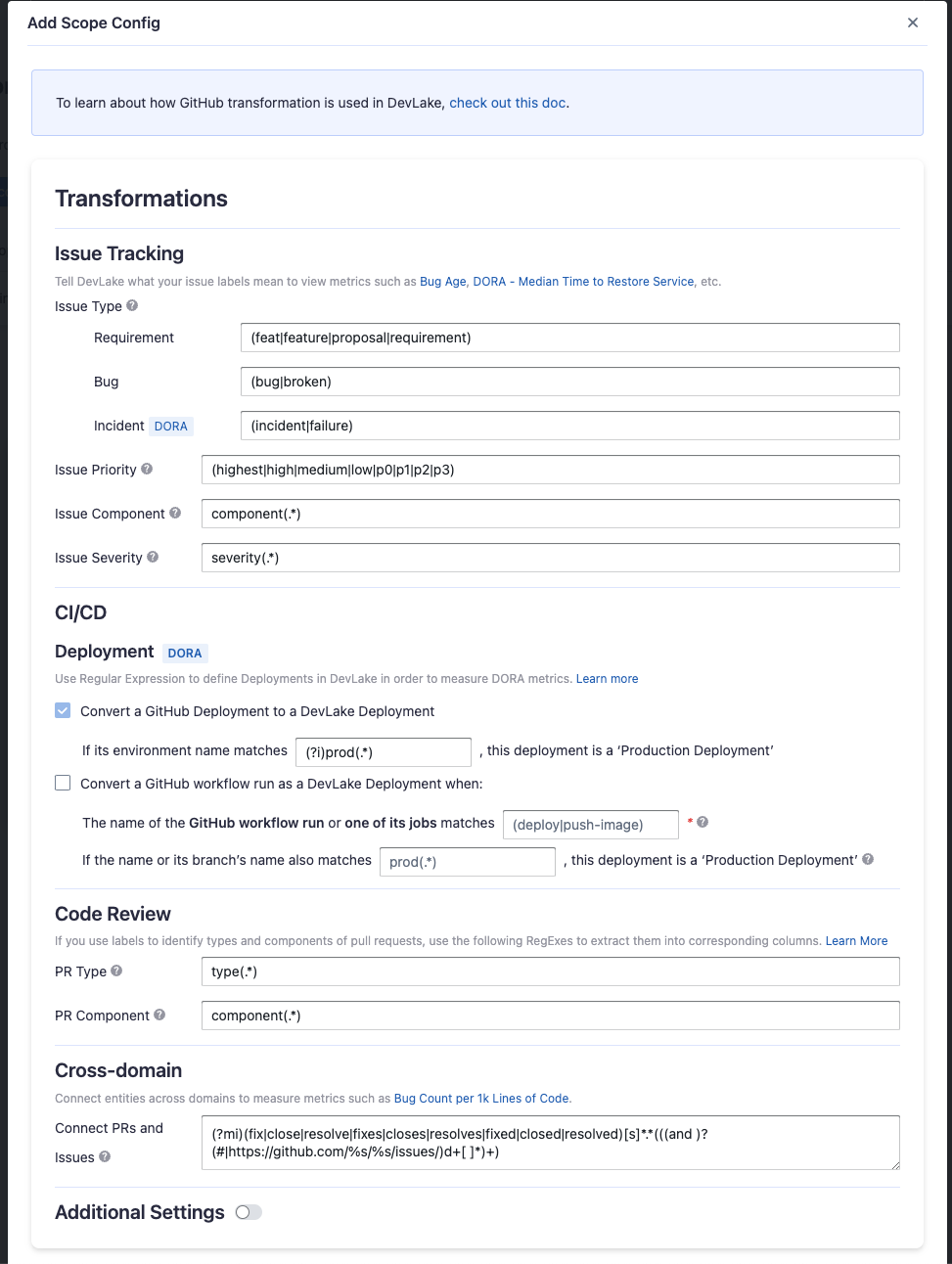
Issue Tracking
Severity: Parse the value of
severityfrom issue labels.- when your issue labels for severity level are like 'severity/p0', 'severity/p1', 'severity/p2', then input 'severity/(.*)$'
- when your issue labels for severity level are like 'p0', 'p1', 'p2', then input '(p0|p1|p2)$'
Component: Same as "Severity".
Priority: Same as "Severity".
Type/Requirement: The
typeof issues with labels that match given regular expression will be set to "REQUIREMENT". Unlike "PR.type", submatch does nothing, because for issue management analysis, users tend to focus on 3 kinds of types (Requirement/Bug/Incident), however, the concrete naming varies from repo to repo, time to time, so we decided to standardize them to help analysts metrics.Type/Bug: Same as "Type/Requirement", with
typesetting to "BUG".Type/Incident: Same as "Type/Requirement", with
typesetting to "INCIDENT".
CI/CD
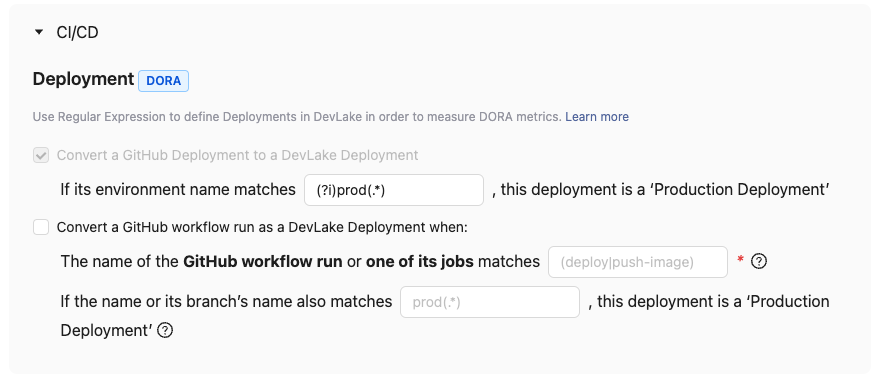
This is the critical rule for calculating DORA metrics using GitHub CI/CD entities to define deployments.
DevLake recognizes deployments from GitHub deployments by using a regular expression (regex) to pinpoint production environments among all listed GitHub environments.
If your deployments are not performed through GitHub deployments but rather specific workflow runs in GitHub, you have the option to convert a workflow run into a DevLake deployment. In this case, you need to check this option and configure two regular expressions (regex):

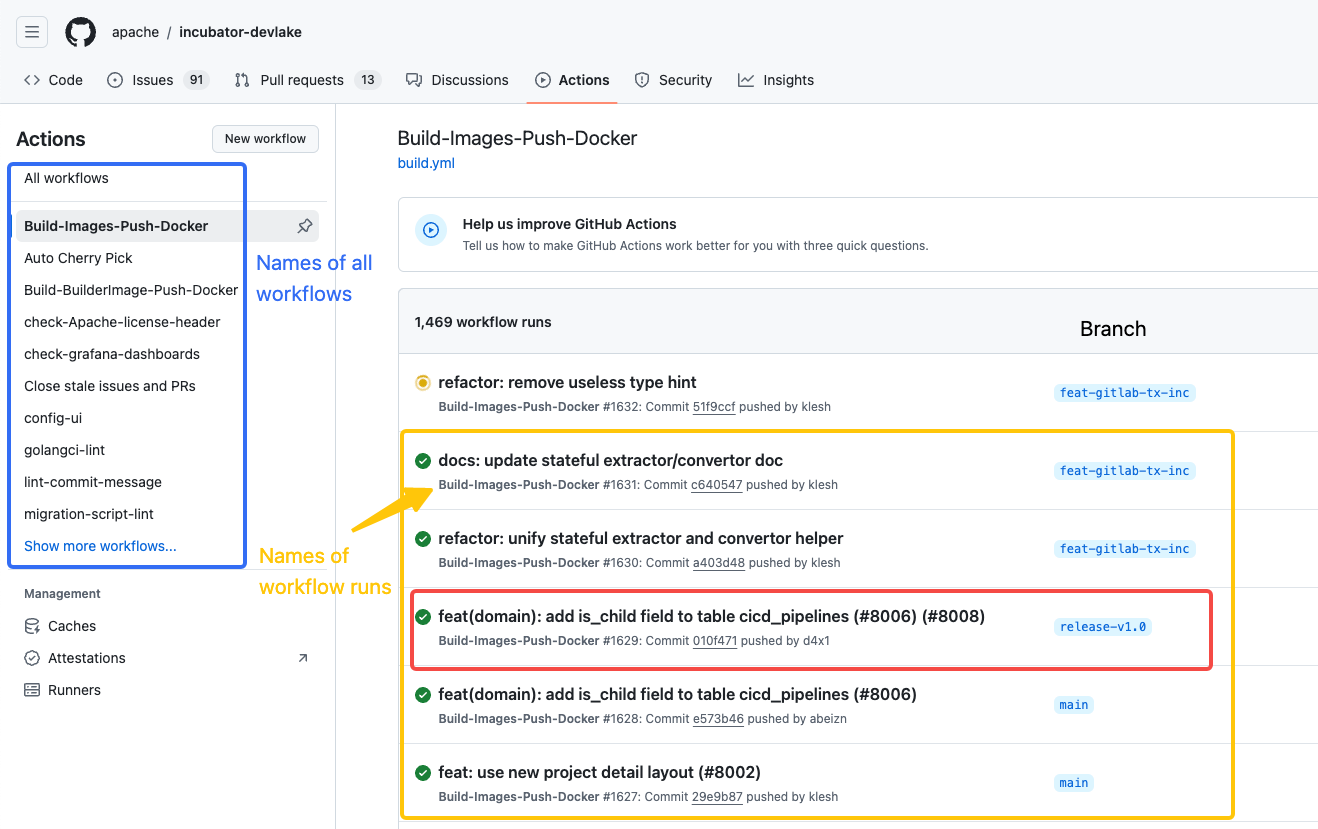
- In the first input field, enter the following regex to identify deployments (highlighted by the yellow rectangle):
- The given regex should match the name of the GitHub workflow run or one of its jobs to be considered as a deployment. The workflow run's name is usually the same as the name of the workflow run.
- For example, if the workflow run used for deployment is named 'build-and-push-image', you can enter
.*push-image.*. To make the regex case insensitive, you can include(?i)before the regex.
- In the second input field, enter the following regex to identify production deployments (highlighted by the red rectangle).
- If you use different workflows, such as 'push-image-to-prod' and 'push-image-to-test' to deploy to different environments, enter
push-image-to-prodor.*prodto define which deployments are PRODUCTION deployments. To make the regex case insensitive, you can include(?i)before the regex. - If you use the same workflow across different branches for test and production deployments, enter
release.*to recognize only runs on the release branch as PRODUCTION deployments. The regex should match the naming pattern of your release or production branches. - If left empty, all deployments in the yellow rectangle will be regarded as Production Deployments.
- If you use different workflows, such as 'push-image-to-prod' and 'push-image-to-test' to deploy to different environments, enter
Code Review
Type: The
typeof pull requests will be parsed from PR labels by given regular expression. For example:- when your labels for PR types are like 'type/feature-development', 'type/bug-fixing' and 'type/docs', please input 'type/(.*)$'
- when your labels for PR types are like 'feature-development', 'bug-fixing' and 'docs', please input '(feature-development|bug-fixing|docs)$'
Component: The
componentof pull requests will be parsed from PR labels by given regular expression.
Additional Settings (Optional)
Tags Limit: It'll compare the last N pairs of tags to get the "commit diff", "issue diff" between tags. N defaults to 10.
- commit diff: new commits for a tag relative to the previous one
- issue diff: issues solved by the new commits for a tag relative to the previous one
Tags Pattern: Only tags that meet given regular expression will be counted.
Tags Order: Only "reverse semver" order is supported for now.
Please click Save to save the transformation rules for the repo. In the data scope list, click Next Step to continue configuring.
Step 2 - Collect Data in a Project
Step 2.1 - Create a Project
Collecting GitHub data requires creating a project first.
Navigate to the Projects page from the side menu and create a new project.
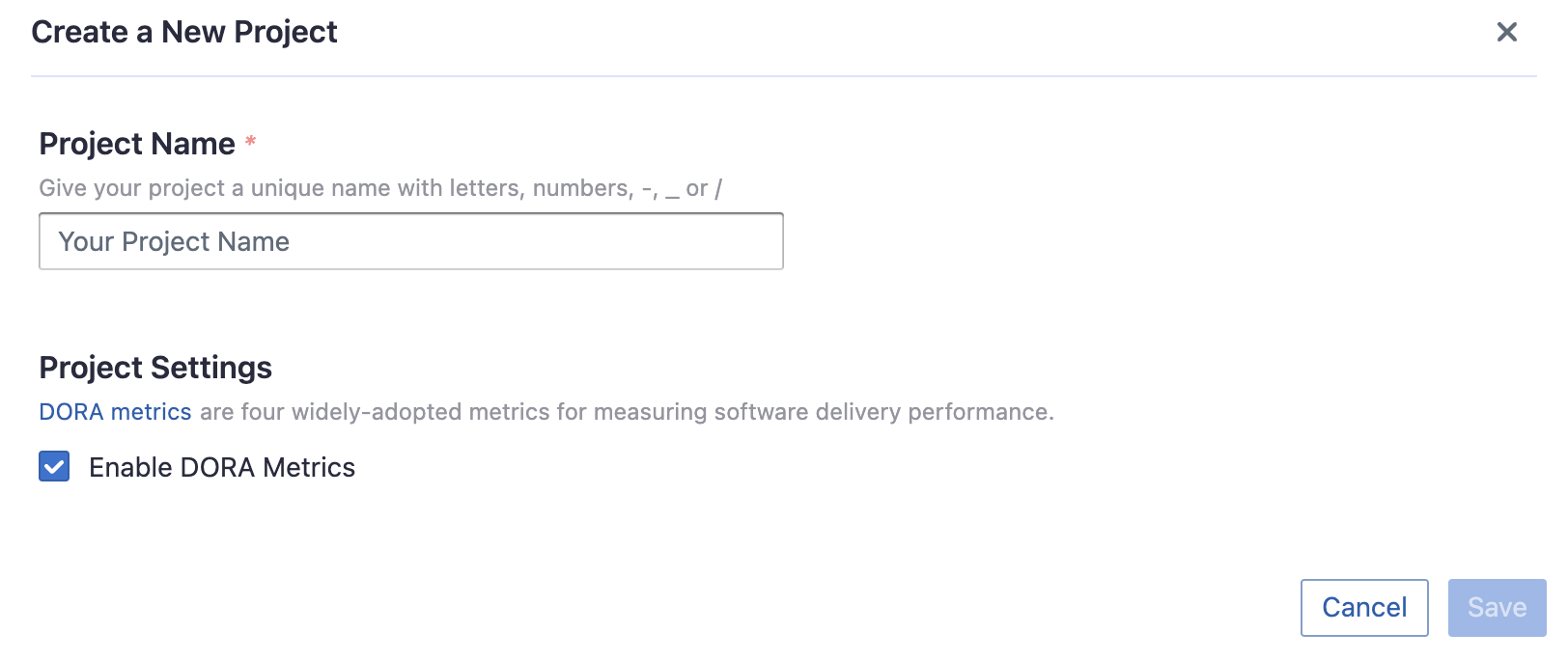
Step 2.2 - Add a GitHub Connection
Add the GitHub connection to the project and select the repos you wish to sync in this project.
Please note: if you don't see the repositories you are looking for, please check if you have added them to the connection first.
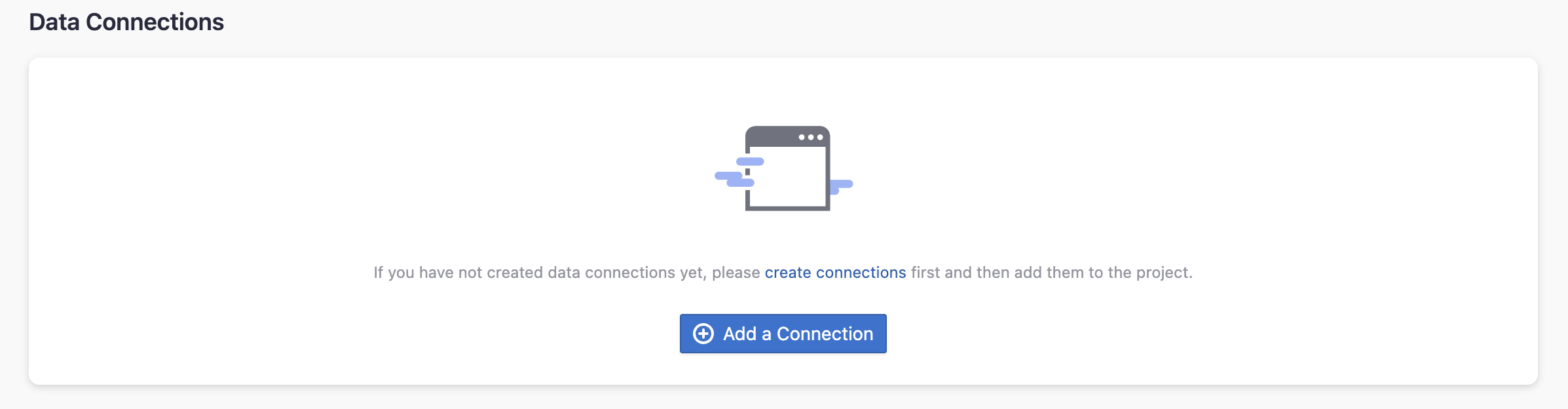
Step 2.3 - Set the Sync Policy (Optional)
There are three settings for Sync Policy:
- Data Time Range: You can select the time range of the data you wish to collect. The default is set to the past six months.
- Sync Frequency: You can choose how often you would like to sync your data in this step by selecting a sync frequency option or enter a cron code to specify your preferred schedule.
- Skip Failed Tasks: sometime a few tasks may fail in a long pipeline; you can choose to skip them to avoid spending more time in running the pipeline all over again.

Step 2.4 - Start Data Collection
Click on Collect Data to start collecting data for the whole project, including the SonarQube data.
You can also trigger the data sync at the General Settings/Status page (The previous Blueprint/Status page).
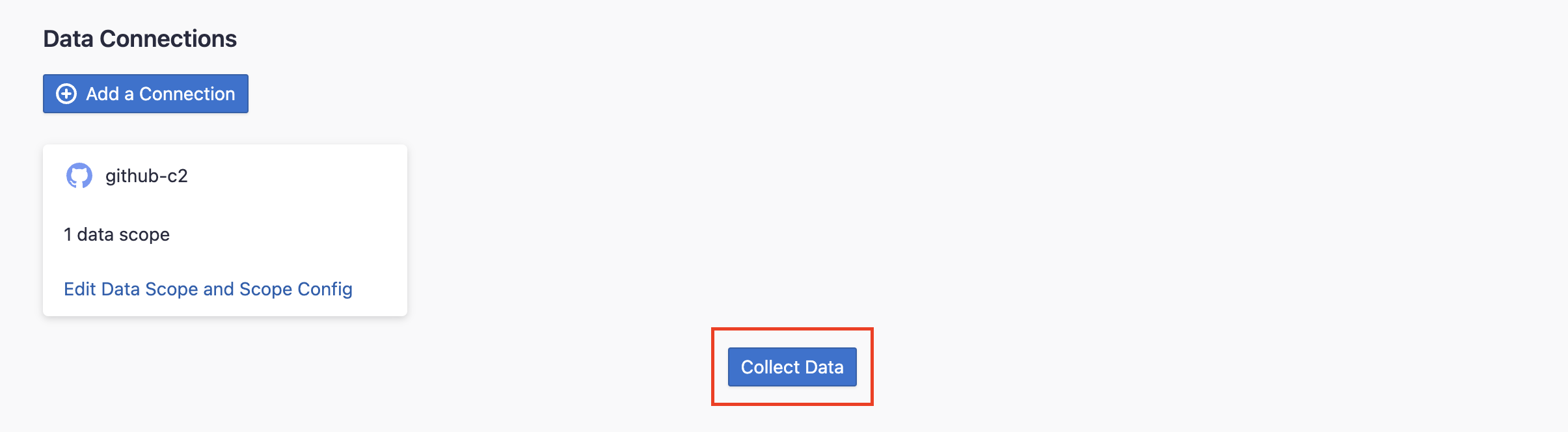
Troubleshooting
If you run into any problem, please check the Troubleshooting or create an issue